This is a step by step guide on setting up TFS 15 RC1 for evaluation purpose. This a “go-live” release and supported by Microsoft support team. Requirements for TFS15 is specified here.
Download TFS15 RC1, ISO image or web installer.
Make sure you have installed supported SQL Server version, with reporting services in native mode.
- SQL Server 2016
- SQL Server 2014
Setup SharePoint Foundation 2013. This is optional. How to setup SharePoint Foundation 2013 is here.
Launch the TFS Admin Console after restart and start configuration wizard for “Configure Team Foundation Server”.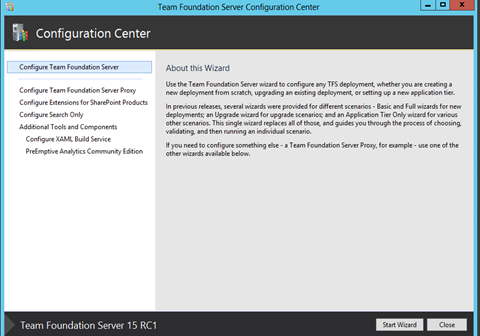
Select new deployment and select advance configuration.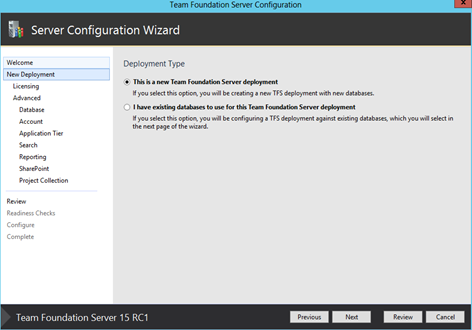
Provide the SQL Server name and verify.
Specify a service account for TFS.
You have option to provide HTTP or HTTPS access.
Optional search feature can be configured as well. More information of the feature here.
Report server urls are set to access local only.
Configure optional SharePoint for TFS, if the SharePoint foundation is setup earlier. Make sure alternate access mappings for SharePoint urls properly set.
Provide a project collection name and review.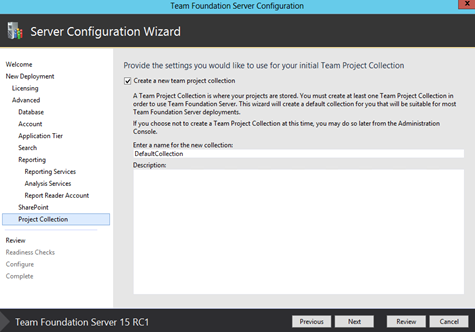
Accept download and install of JRE (java Runtime Environment) which is a prerequisite of Search feature, and run configure.
JRE configuration might fail. If this happens manually download and install JRE.
Download Java runtime 8u102 from here and install.
Run the configuration wizard for TFS again and in readiness checks still shows JRE unavailability.
This happens because JAVA_HOME is not properly set with JRE install. how to set JAVA_HOME is here. Setting JRE_HOME is not working for TFS, You have to set JAVA_HOME environment variable. Make sure to use the shortened path name.
Readiness checks should pass and configuration of TFS should be successful.
To configure report services urls for network access with FQDN follow the steps below. Click edit on Reporting tab of TFS Admin Console.
Test warehouse analysis services connectivity.

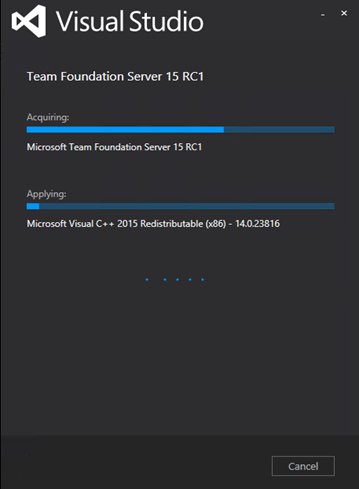

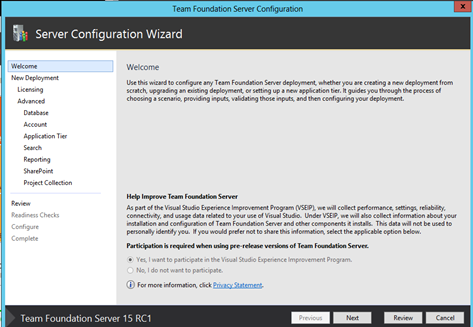
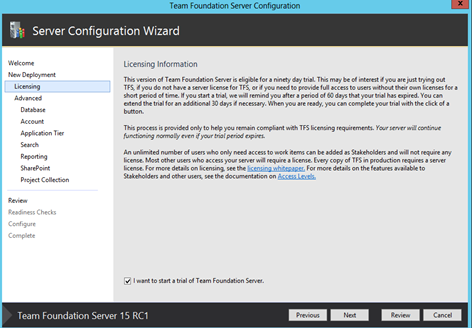

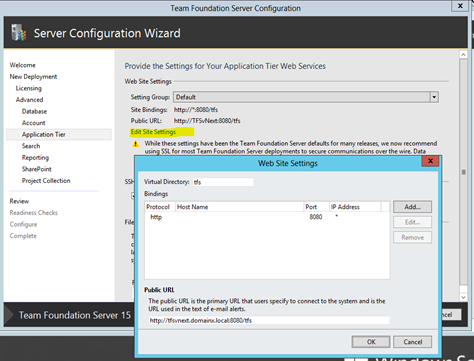



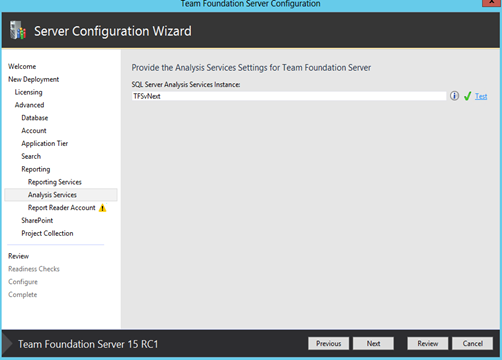
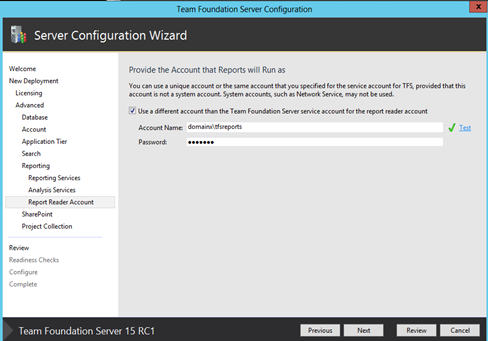


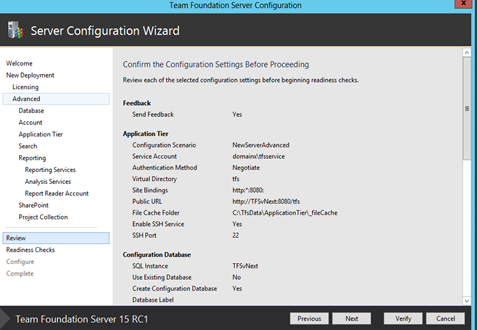


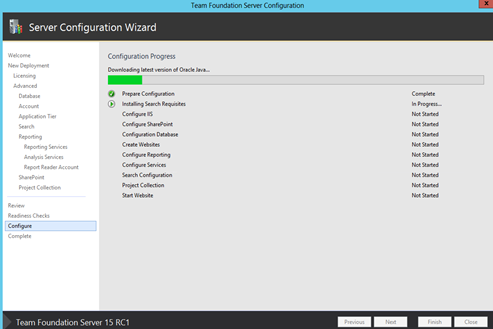
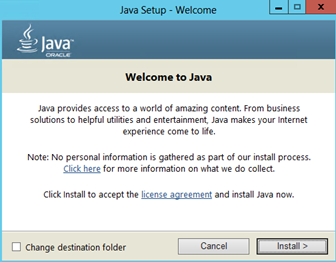



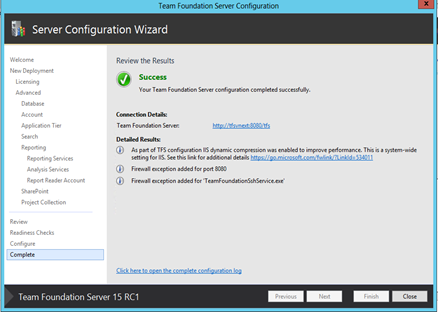


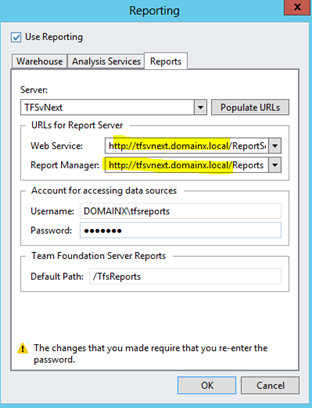
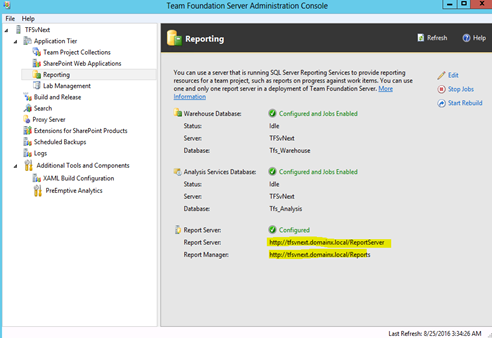




No comments:
Post a Comment