

You can navigate to same by clicking on any Azure related build/release tasks Manage link.
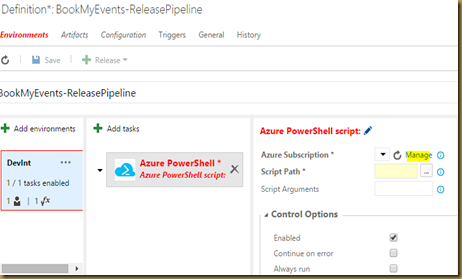

Click on New Service Endpoint and select Azure.

Click on link to download subscription publish settings file. Log in to your Azuer subscription and file will be downloaded.



Or you can
- Open a Microsoft Azure PowerShell window
- Type Get-AzurePublishSettingsFile
- This will open a browser and automatically download your subscription file.

This will link your Azure subscription to VS Team Services Team Project.





No comments:
Post a Comment